How to Compress a PDF Without Losing Quality
Ever tried sending a PDF file via email, only to realize it’s too large to attach? Or maybe you’re running out of storage space on your device because of bulky PDFs? Don’t worry—I’ve been there too! Compressing a PDF can solve these problems, but the tricky part is doing it without losing quality. In this guide, I’ll show you how to compress a PDF without sacrificing its clarity, using our free online PDF compressor at MyPDFTools. Let’s dive in!
Why Compress a PDF?
PDFs are great for sharing documents because they keep formatting consistent across devices. But sometimes, they can get pretty large—especially if they contain high-resolution images or scanned pages. Compressing a PDF reduces its file size, making it easier to:
- Share via email or messaging apps without hitting size limits.
- Save storage space on your phone, laptop, or cloud storage.
- Upload files faster to websites or platforms.
The best part? You don’t have to compromise on quality if you use the right tool. Let me walk you through the process.
Step-by-Step Guide to Compress a PDF Without Losing Quality
Here’s how I compress my PDFs using MyPDFTools—it’s super simple and takes just a few clicks:
- Visit the PDF Compressor Tool: Head over to our PDF compressor tool. It’s completely free and works right in your browser—no downloads needed!
- Upload Your PDF: Click the “Upload” button and select the PDF you want to compress. I recently used this to shrink a 15 MB scanned document, and it worked like a charm.
- Choose Compression Level: Our tool lets you pick a compression level. I usually go for “Medium” to balance size reduction and quality, but you can choose “Low” if you want to keep the highest clarity.
- Compress and Download: Hit the “Compress” button, wait a few seconds, and download your smaller PDF. My 15 MB file came down to 4 MB, and the text and images still looked sharp!
Tips to Maintain Quality While Compressing
From my experience, here are a few tricks to ensure your PDF stays clear after compression:
- Avoid Over-Compressing: If you compress too much, images might get blurry. Stick to a medium compression level unless you really need a tiny file.
- Check Image Resolution: If your PDF has images, make sure they’re not already super low-quality—compression can make them worse.
- Test the File: After compressing, open the PDF and zoom in to check if the text and images are still readable. I always do this before sharing important files.
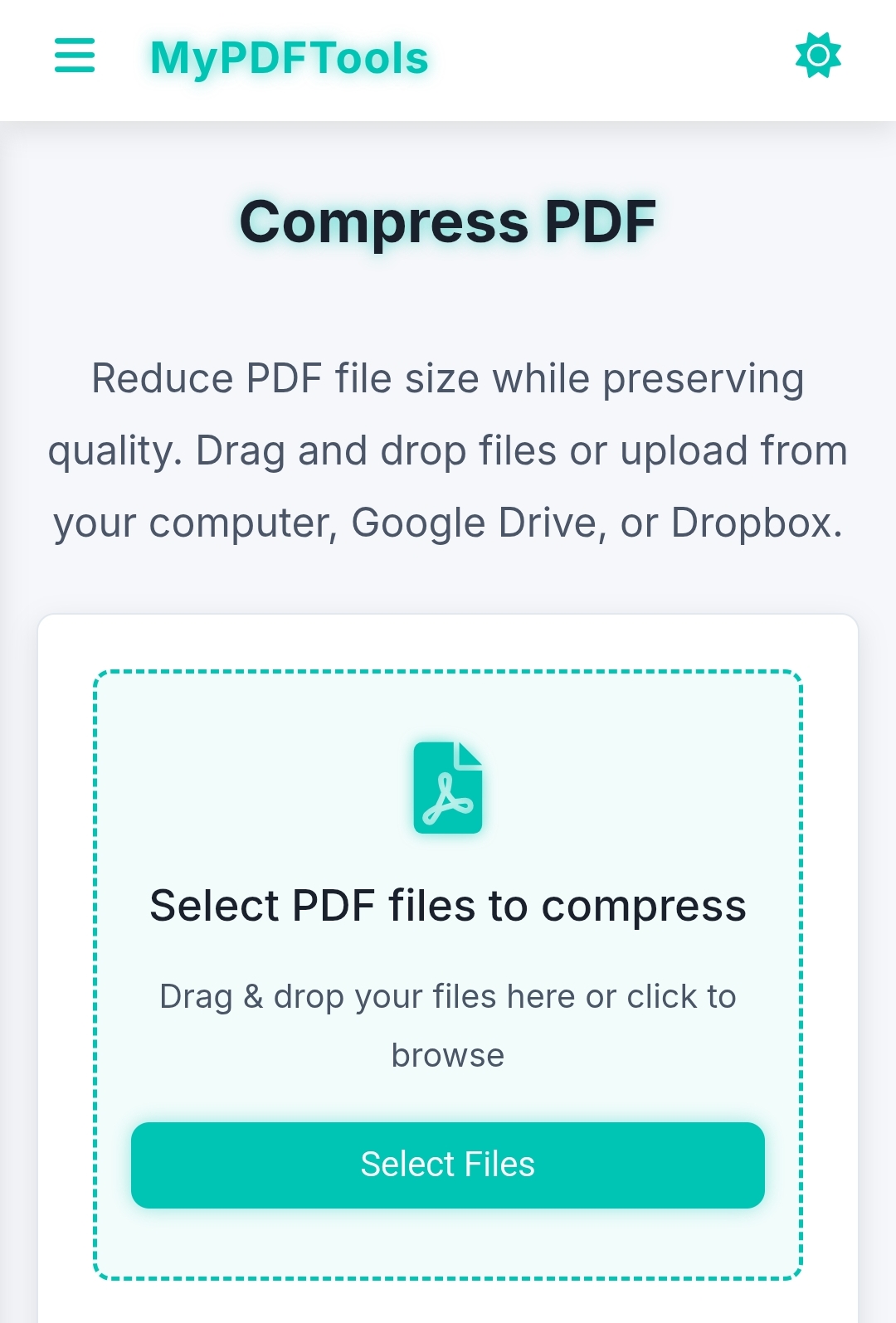
Why Choose MyPDFTools for PDF Compression?
I’ve tried a few PDF compressors online, but I keep coming back to MyPDFTools because:
- It’s free—no hidden fees or sign-ups required.
- It’s secure—your files are deleted from our servers after compression.
- It’s fast—I compressed a 20-page PDF in under 10 seconds!
Whether you’re a student submitting assignments, a professional sharing reports, or just organizing your digital files, our tool makes life easier.
Ready to Compress Your PDF?
Compressing a PDF without losing quality doesn’t have to be complicated. With MyPDFTools, you can shrink your files in just a few clicks while keeping everything crystal clear. Give it a try today—I’d love to hear how it works for you!
Compress Your PDF Now!