How to Convert PDF to Word Easily
Ever received a PDF that you needed to edit, but couldn’t because it’s not in an editable format? I’ve been there—like when I got a contract in PDF form and needed to tweak a few clauses in Word. Converting a PDF to Word can save the day, letting you edit your document with ease. In this guide, I’ll walk you through how to convert PDF to Word easily using our free online tool at MyPDFTools. Let’s make your PDFs editable in just a few clicks!
Why Convert PDF to Word?
PDFs are great for sharing because they keep formatting consistent, but editing them can be tricky. That’s where converting to Word comes in. Here’s why I find it so useful:
- Easy Editing: Word lets you make changes to text, images, and formatting without any hassle.
- Collaboration: Share the Word file with others for collaborative editing—perfect for team projects.
- Formatting Flexibility: Adjust layouts, fonts, or styles in Word to suit your needs.
Whether you’re editing a resume, a report, or a legal document, converting your PDF to Word makes the process a lot smoother. Here’s how to do it for free!
How to Convert PDF to Word with MyPDFTools
I’ve tried several PDF to Word converters, but MyPDFTools is my favorite because it’s free and keeps the formatting intact. Here’s how I do it:
- Visit the PDF to Word Converter: Go to our PDF to Word converter tool. It works right in your browser—no downloads required!
- Upload Your PDF: Click the “Upload” button and select the PDF you want to convert. I recently converted a 10-page report, and it was a breeze.
- Convert the File: Hit the “Convert” button, and the tool will process your PDF. It usually takes just a few seconds, even for larger files.
- Download Your Word File: Once the conversion is done, download the Word document. My report came out perfectly, with all the formatting preserved!
Tips for a Smooth PDF to Word Conversion
Here are a few things I’ve learned to make sure the conversion goes well:
- Check for Scanned PDFs: If your PDF is a scanned document, the text might not be editable. You may need to use an OCR tool first—our tool has basic OCR support for simple scans.
- Review Formatting: After conversion, double-check the Word file for any minor formatting issues, like spacing or font changes. I usually tweak these in Word if needed.
- Keep File Size in Mind: Large PDFs might take a bit longer to convert. If your file is too big, try compressing it first with our PDF compressor tool.
Here’s a quick look at how our PDF to Word converter works:
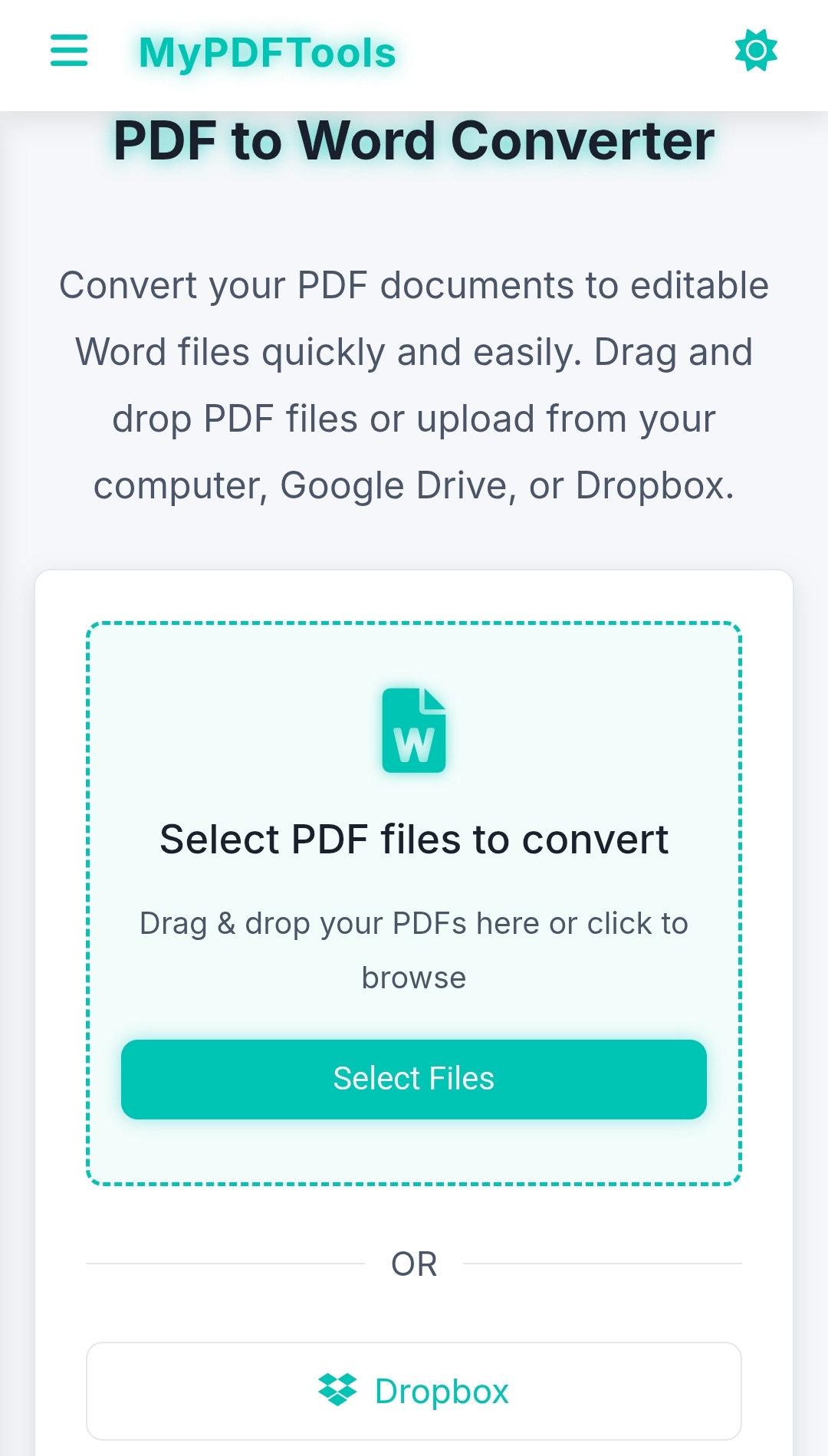
Why Choose MyPDFTools for PDF to Word Conversion?
I keep using MyPDFTools for converting PDFs to Word because:
- It’s free—no hidden fees or sign-ups needed.
- It preserves formatting—tables, images, and text stay intact.
- It’s secure—your files are processed safely and deleted after conversion.
Whether you’re a student editing an essay or a professional updating a contract, this tool will save you time and effort.
Convert Your PDF to Word Today!
Converting a PDF to Word doesn’t have to be complicated. With MyPDFTools, you can make your PDFs editable in just a few clicks, for free. Give it a try—I’d love to hear how it works for you! And if you need to merge multiple PDFs before converting, check out our PDF merge guide.
Convert Your PDF to Word Now!