How to Secure PDFs with Password Protection
Have you ever needed to share a sensitive PDF, like a contract or financial report, but worried about it falling into the wrong hands? I’ve been there, and it’s a stressful feeling! Adding password protection to your PDFs can keep your documents safe, and it’s easier than you think. In this guide, I’ll walk you through how to secure your PDFs using MyPDFTools’ free online Secure PDF tool. Let’s make your files safe and sound!
Why Secure Your PDFs?
PDFs are widely used for sharing important documents, but without protection, anyone can open them. Adding a password ensures only authorized people can view or edit your file. Here’s why securing your PDFs matters:
- Protect Sensitive Information: Keep personal data, like bank statements or legal documents, safe from prying eyes.
- Control Access: Share files with colleagues or clients, knowing only those with the password can open them.
- Peace of Mind: Avoid the stress of worrying about unauthorized access to your documents.
I recently used this tool to secure a PDF with client details before emailing it, and it gave me such confidence knowing it was protected!
Step-by-Step Guide to Secure a PDF with Password Protection
Securing a PDF with MyPDFTools is super straightforward. Here’s how I do it in just a few clicks:
- Go to the Secure PDF Tool: Visit our Secure PDF tool. It’s free, works in your browser, and requires no signup!
- Upload Your PDF: Click “Upload” and choose the PDF you want to protect. I used this for a 10-page contract, and it uploaded in seconds.
- Set a Password: Enter a strong password. Make it something memorable but secure—I like to mix letters, numbers, and symbols for extra safety.
- Secure and Download: Click “Secure PDF,” wait a moment, and download your password-protected file. When I tested it, only entering the correct password let me open the PDF!
Tips for Effective PDF Security
From my experience, here are some tips to make sure your PDFs are as secure as possible:
- Use a Strong Password: Avoid simple passwords like “1234.” Use a mix of uppercase, lowercase, numbers, and special characters.
- Share Passwords Safely: Don’t send the password in the same email as the PDF. I usually share it via a separate message or call.
- Test the File: Open the PDF after securing it to confirm the password works. I once forgot to test and sent a file with a typo in the password—oops!
- Backup Unprotected Files: Keep an unprotected copy in a safe place in case you forget the password.
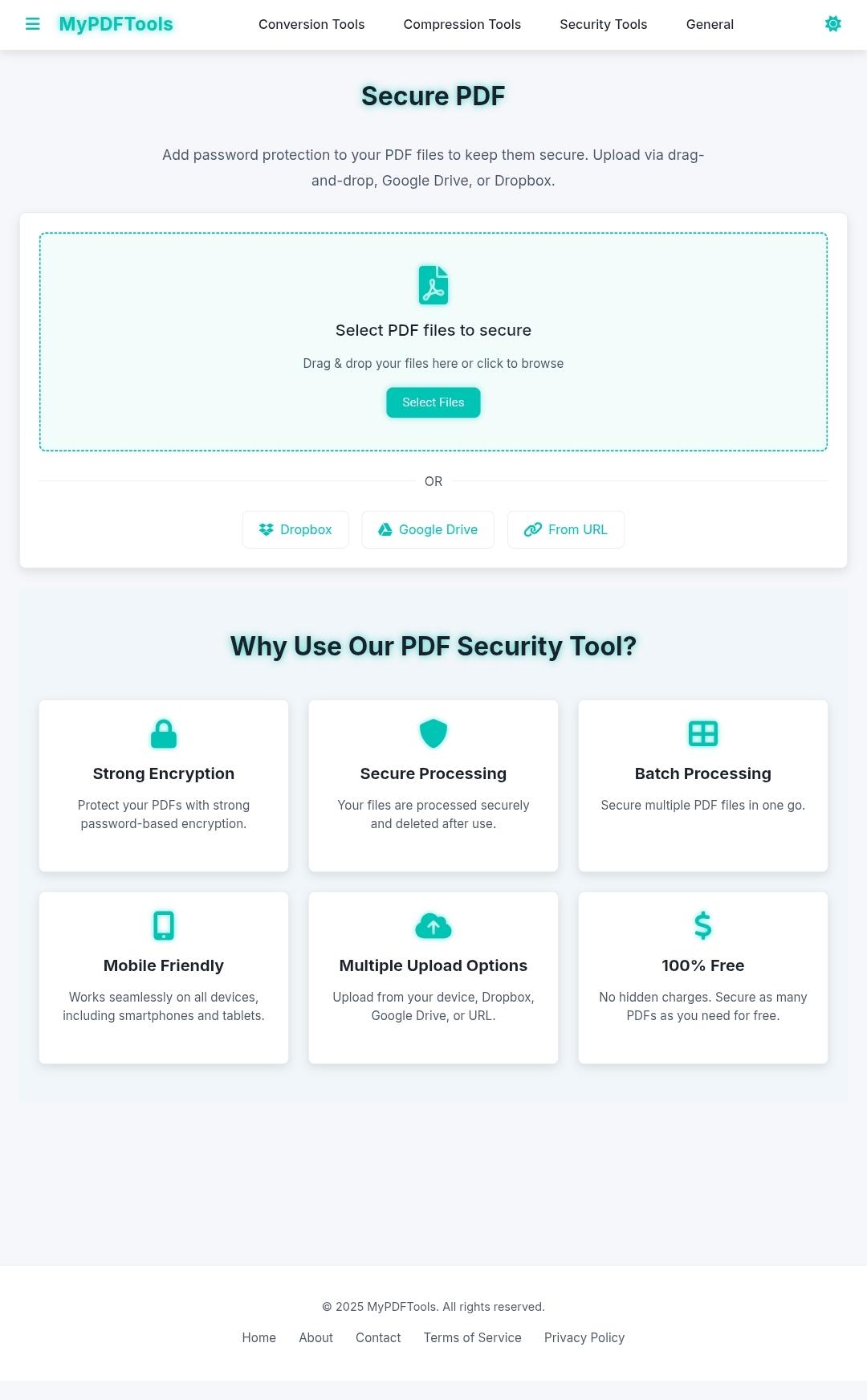
Why Choose MyPDFTools for Securing PDFs?
I’ve tried a few PDF security tools, but MyPDFTools stands out for all the right reasons:
- Completely Free: No subscriptions or hidden costs—just secure your PDF and go!
- Top-Notch Security: Your files are processed securely and deleted from our servers after use.
- User-Friendly: The tool is so intuitive, I secured a PDF on my phone while waiting for coffee!
Whether you’re protecting business documents, personal files, or anything in between, MyPDFTools has you covered.
Ready to Secure Your PDFs?
Adding password protection to your PDFs is a simple way to keep your sensitive information safe. With MyPDFTools’ Secure PDF tool, it’s quick, free, and reliable. Try it out today—I’d love to hear how it helps you keep your files secure!
Secure Your PDF Now!