How to Convert PowerPoint to PDF Easily
Want to share a PowerPoint presentation but ensure it looks the same on any device? I’ve faced that challenge—like when I needed to send a project pitch to a client, but they didn’t have PowerPoint installed. Converting PowerPoint to PDF is a great way to share your slides in a universal format that keeps everything intact. In this guide, I’ll show you how to convert PowerPoint to PDF easily using our free online tool at MyPDFTools. Let’s dive in!
Why Convert PowerPoint to PDF?
Converting PowerPoint to PDF has some awesome benefits, especially when sharing presentations. Here’s why I always do it:
- Keep Formatting Intact: PDFs ensure your slides, fonts, and images look the same everywhere—no more broken layouts.
- Easy to Share: PDFs are perfect for emailing or uploading since they’re widely compatible and can’t be edited easily.
- Professional Look: A PDF gives your presentation a polished, finished feel, ideal for clients or colleagues.
Whether you’re a student presenting a project or a professional sharing a business proposal, converting to PDF makes sharing a breeze. Here’s how to do it for free!
How to Convert PowerPoint to PDF with MyPDFTools
MyPDFTools offers a free PowerPoint to PDF converter that’s super simple to use. Here’s how I do it in just a few steps:
- Visit the PowerPoint to PDF Converter: Go to our PowerPoint to PDF converter tool. It works right in your browser—no downloads needed!
- Upload Your PowerPoint File: Click the “Upload” button and select your PowerPoint file (.ppt or .pptx). I recently converted a 10-slide presentation, and it was so quick.
- Convert the File: Hit the “Convert” button, and the tool will turn your PowerPoint into a PDF in seconds.
- Download Your PDF: Once the conversion is done, download your PDF. My presentation came out perfectly, with all the animations stripped out and the layout preserved!
Tips for Converting PowerPoint to PDF Like a Pro
Here are a few tips I’ve learned to make sure your PowerPoint to PDF conversion goes smoothly:
- Check Your Slides First: Before converting, review your PowerPoint to ensure fonts, images, and layouts are correct—PDFs don’t support animations, so adjust if needed.
- Compress the PDF if Needed: If your PDF file is large due to images, use our PDF compressor tool to reduce its size.
- Test the Output: Open the PDF after converting to make sure everything looks good, especially if your slides have charts or graphics.
Here’s a quick look at how our PowerPoint to PDF converter works:
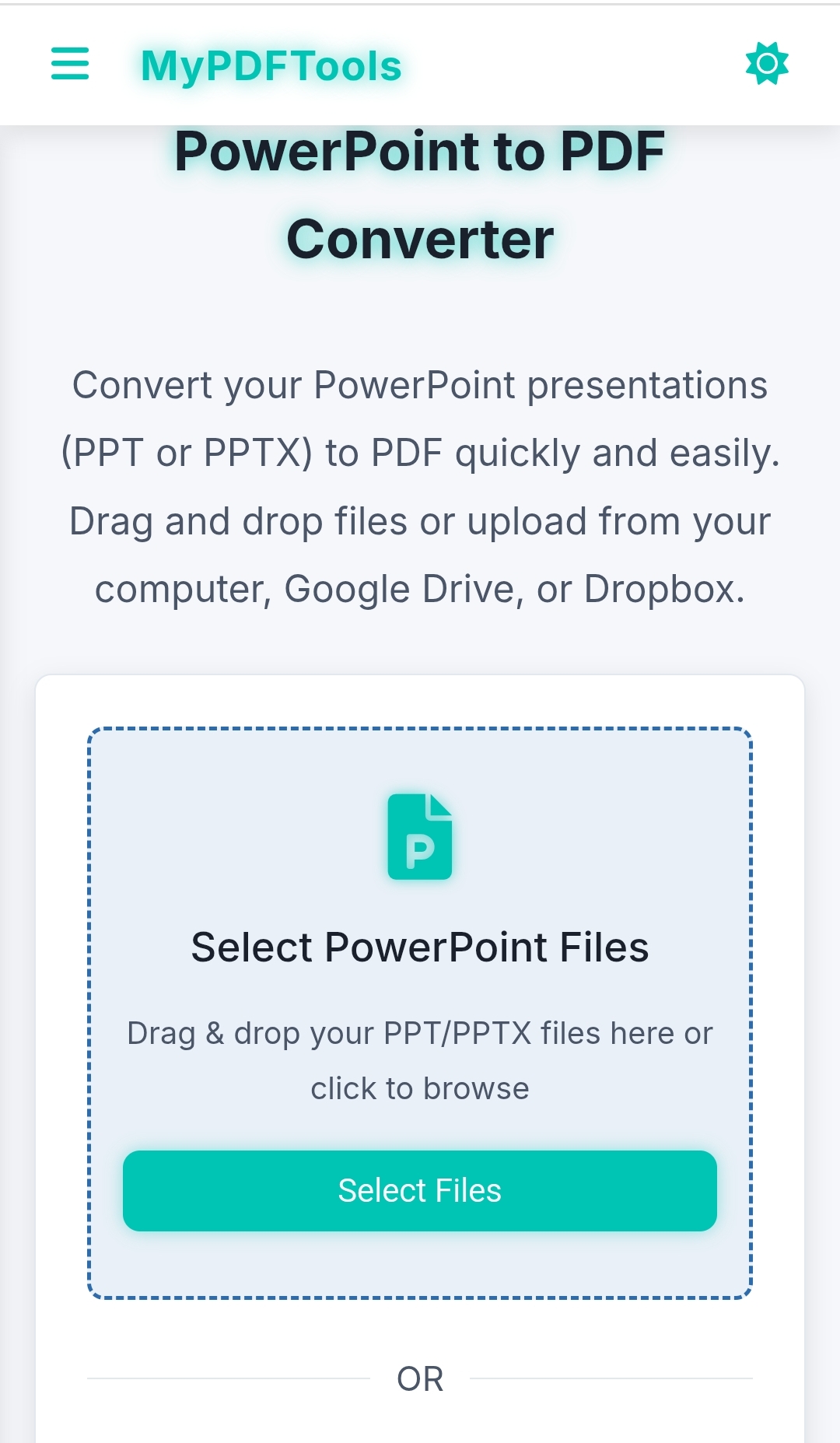
Why Choose MyPDFTools for PowerPoint to PDF Conversion?
I’ve tried a few PowerPoint to PDF converters, but MyPDFTools is my go-to because:
- It’s free—no hidden fees or sign-ups required.
- It preserves quality—slides, images, and text look just as good in the PDF.
- It’s secure—your files are processed safely and deleted after conversion.
Whether you’re preparing a school presentation, a business pitch, or a training deck, this tool makes the process quick and easy.
Convert Your PowerPoint to PDF Today!
Converting PowerPoint to PDF doesn’t have to be a hassle. With MyPDFTools, you can share your presentations as professional PDFs in just a few clicks, for free. Give it a try—I’d love to hear how it works for you! If you need to convert other file types, check out our Excel to PDF converter guide.
Convert Your PowerPoint to PDF Now!