How to Smart Compress PDFs Without Losing Quality
Ever tried to email a PDF only to find it’s too big to send? I’ve been there—like when I needed to share a 20 MB scanned document but hit the attachment limit. Smart compressing a PDF can help you reduce file size while keeping the quality intact, and it’s easier than you think! In this guide, I’ll show you how to smart compress PDFs without losing quality using our free online tool at MyPDFTools. Let’s get started!
What Does Smart Compress Mean?
Unlike regular compression, smart compression uses intelligent techniques to reduce file size while preserving quality. Here’s why I love it:
- Balanced Quality: It optimizes images and text to keep your PDF looking sharp, even after compression.
- Smaller Files: Perfect for emailing, uploading, or storing—without sacrificing clarity.
- Time-Saving: No need to manually tweak settings; the tool does the hard work for you.
Whether you’re sharing a report, a presentation, or a scanned document, smart compression makes your PDFs more manageable. Here’s how to do it for free!
How to Smart Compress PDFs with MyPDFTools
MyPDFTools offers a smart compress PDF tool that’s incredibly easy to use. Here’s how I compress my PDFs in just a few steps:
- Visit the Smart Compress Tool: Go to our smart compress PDF tool. It works right in your browser—no downloads needed!
- Upload Your PDF: Click the “Upload” button and select the PDF you want to compress. I recently compressed a 15 MB scanned document, and it was so quick.
- Let the Tool Work Its Magic: Hit the “Compress” button, and the tool will smartly optimize your PDF, balancing size and quality automatically.
- Download Your Compressed PDF: Once done, download your smaller PDF. My 15 MB file shrank to 4 MB, and the text and images still looked great!
Tips for Smart Compressing PDFs Effectively
Here are a few tricks I’ve learned to get the best results when smart compressing PDFs:
- Check Image-Heavy PDFs: If your PDF has lots of images, smart compression will optimize them without making them blurry—perfect for scanned documents.
- Compare with Regular Compression: Try our regular PDF compressor if you need more control over settings.
- Use for Large Files: Smart compression is great for big files—like presentations or reports—where quality matters.
Here’s a quick look at how our smart compress PDF tool works:
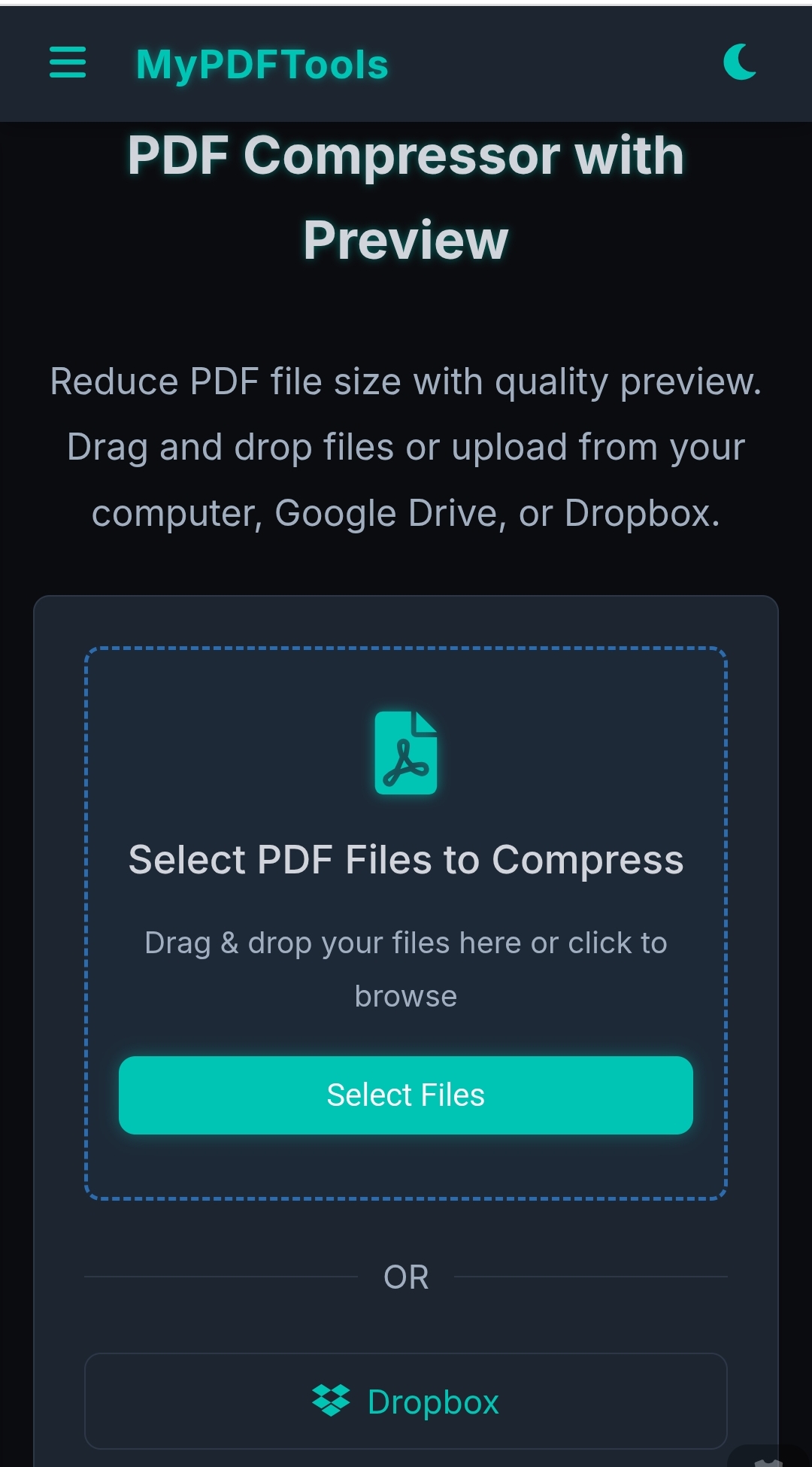
Why Choose MyPDFTools for Smart PDF Compression?
I keep coming back to MyPDFTools for smart PDF compression because:
- It’s free—no hidden costs or subscriptions.
- It’s intelligent—automatically balances size and quality for the best results.
- It’s secure—your files are processed safely and deleted after compression.
Whether you’re preparing a document for email, a presentation for work, or a scanned file for archiving, this tool makes it effortless.
Smart Compress Your PDFs Today!
Smart compressing PDFs doesn’t have to be complicated. With MyPDFTools, you can reduce your PDF file size while keeping the quality intact, all for free. Give it a try—I’d love to hear how it works for you! If you need to compress images before adding them to a PDF, check out our image compressor guide.
Smart Compress Your PDF Now!