How to Use the Universal Converter for All Your File Needs
Ever needed to convert a file but couldn’t find the right tool for the job? I’ve been there—like when I had to turn a Word doc into a PDF, then an Excel sheet into a PDF, all in one day! A universal converter can handle all these tasks in one place, saving you time and hassle. In this guide, I’ll show you how to use the Universal Converter at MyPDFTools to convert files like PDFs, Word, Excel, and more—for free. Let’s get started!
What Is a Universal Converter?
A universal converter is an all-in-one tool that lets you convert between different file formats without needing multiple apps. Here’s why I find it so useful:
- Versatility: Convert PDFs, Word docs, Excel sheets, PowerPoint slides, and more—all in one place.
- Time-Saving: No need to search for separate tools for each file type—just use one converter for everything.
- Universal Access: Works on any device, so I can convert files on my laptop or phone while on the go.
Whether you’re a student, professional, or just organizing personal files, a universal converter simplifies your workflow. Here’s how to use ours!
How to Use the Universal Converter with MyPDFTools
Our Universal Converter at MyPDFTools is designed to be simple and efficient. Here’s how I use it to convert files in just a few steps:
- Visit the Universal Converter: Head to our Universal Converter tool. It works right in your browser—no downloads needed!
- Upload Your File: Click the “Upload” button and select the file you want to convert. I recently uploaded a Word doc to turn into a PDF, and it was so easy.
- Choose the Output Format: Select the format you want to convert to—like PDF, Word, or Excel. The tool supports a wide range of options!
- Convert and Download: Hit the “Convert” button, wait a few seconds, and download your converted file. My Word-to-PDF conversion took less than 10 seconds!
Tips for Using the Universal Converter Effectively
Here are a few tricks I’ve learned to make the most of the Universal Converter:
- Check File Compatibility: Make sure your input file isn’t corrupted—sometimes Excel files with complex formulas need a quick check before converting.
- Compress Large Files First: If your file is big, use our smart compress PDF tool to reduce its size before converting.
- Batch Convert if Possible: Need to convert multiple files? Check if the tool supports batch conversion to save time—I love this feature for bulk tasks!
Here’s a quick look at how our Universal Converter works:
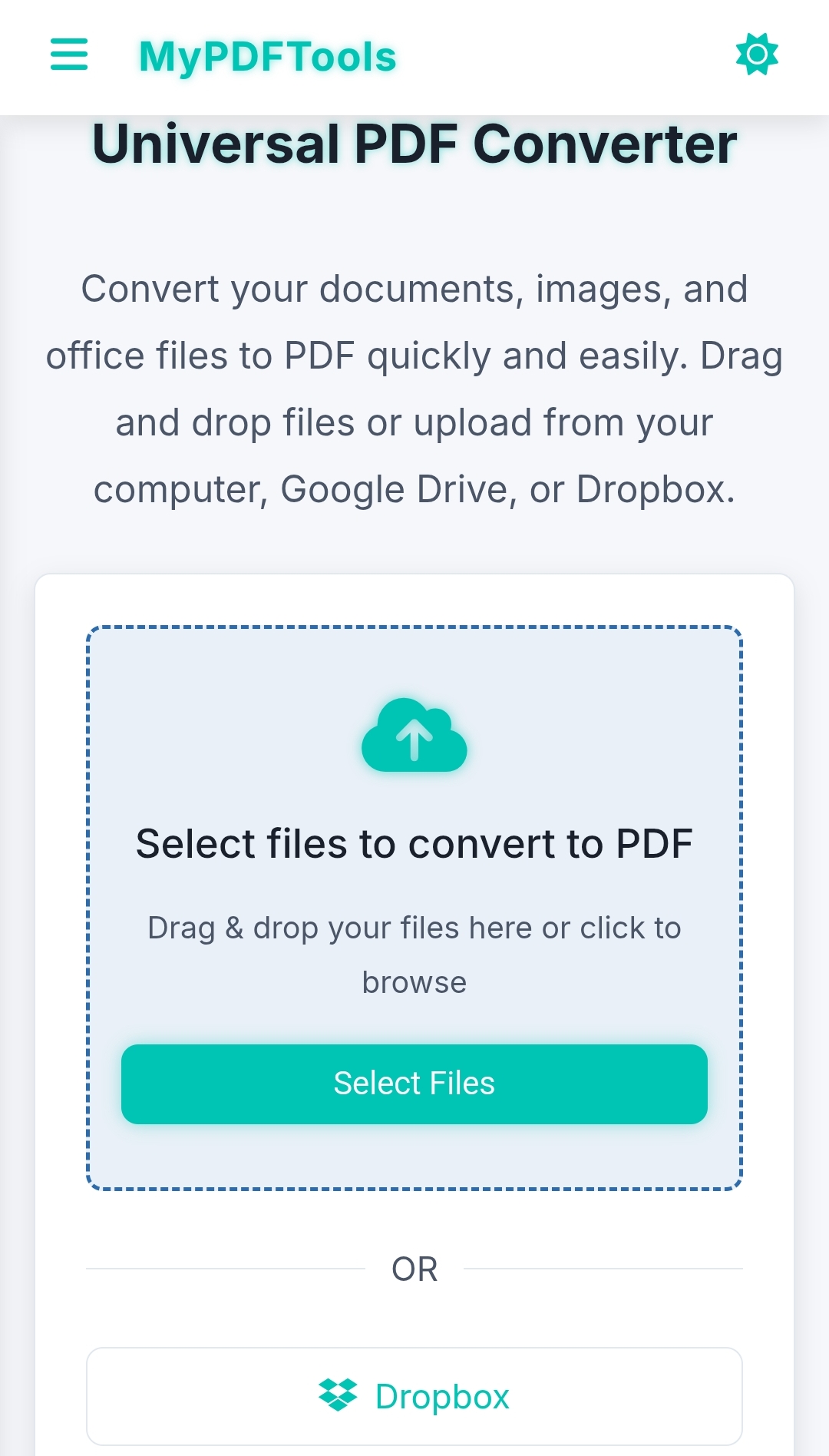
Why Choose MyPDFTools for File Conversions?
I’ve tried a few file converters, but MyPDFTools’ Universal Converter is my favorite because:
- It’s free—no hidden fees or premium plans required.
- It’s versatile—handles a wide range of file types with ease.
- It’s secure—your files are processed safely and deleted after conversion.
Whether you’re converting a presentation, a spreadsheet, or a document, this tool has you covered.
Simplify Your File Conversions Today!
With the Universal Converter at MyPDFTools, you can handle all your file conversion needs in one place—for free. It’s a game-changer for managing documents on the go. Give it a try—I’d love to hear how it works for you! If you need to convert specific file types, check out our guides on Excel to PDF or PowerPoint to PDF.
Convert Your File Now!