The Best Free JPG to PDF Converter Online
Have you ever needed to turn a JPG image into a PDF file quickly? Maybe you’re submitting a scanned document, sharing a photo in a professional format, or just organizing your files. I’ve found myself in that spot plenty of times—like when I needed to send a screenshot to a client but in PDF format. That’s where a good JPG to PDF converter comes in handy! In this post, I’ll share how you can use our free online tool at MyPDFTools to convert your JPGs to PDFs in just a few clicks. Let’s get started!
Why Convert JPG to PDF?
JPG files are great for photos and images, but PDFs are often better for sharing or storing documents. Here’s why I prefer converting my JPGs to PDFs:
- Professional Look: PDFs look more polished for reports, resumes, or presentations.
- Smaller File Size: PDFs can compress images without losing much quality, saving space.
- Universal Compatibility: PDFs can be opened on any device without worrying about formatting issues.
Whether it’s a scanned receipt or a photo of a handwritten note, converting to PDF just makes things easier. Let me show you how to do it for free!
How to Convert JPG to PDF Using MyPDFTools
I’ve used a lot of online converters, but MyPDFTools is my go-to because it’s fast and doesn’t require any sign-ups. Here’s how I do it:
- Go to the JPG to PDF Converter: Visit our JPG to PDF converter tool. It works right in your browser, so no software downloads needed.
- Upload Your JPG: Click the “Upload” button and select the JPG file from your device. I recently converted a 2 MB photo of a sketch, and it was super quick.
- Adjust Settings (Optional): You can tweak the layout—like setting the page size or margins—if you want your PDF to look a certain way. I usually leave it as default for simplicity.
- Convert and Download: Hit the “Convert” button, wait a few seconds, and download your PDF. My 2 MB JPG turned into a neat 1.5 MB PDF, ready to share!
Tips for the Best JPG to PDF Conversion
Here are a few things I’ve learned to make sure the conversion goes smoothly:
- Check Image Quality: If your JPG is blurry, the PDF will be too. Start with a high-quality image for the best results.
- Batch Convert if Needed: Got multiple JPGs? Upload them all at once—our tool can handle it and combine them into one PDF.
- Preview the PDF: After converting, open the PDF to make sure everything looks good. I always double-check before sending important files.
Here’s what our JPG to PDF converter looks like in action:
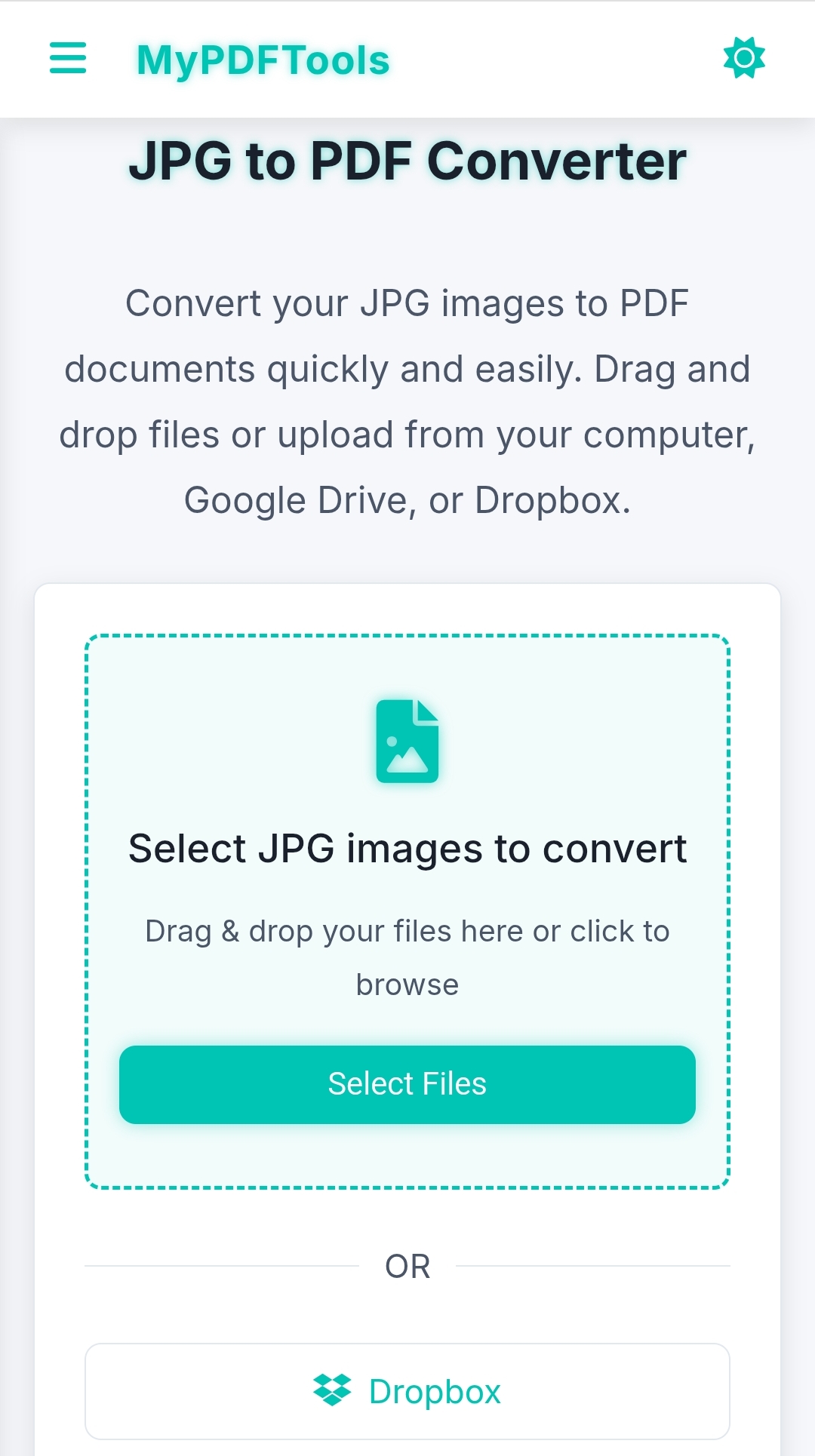
Why Use MyPDFTools for JPG to PDF Conversion?
I keep coming back to MyPDFTools for a few simple reasons:
- It’s completely free—no hidden costs or subscriptions.
- Your files are safe—everything is processed securely, and we delete your files after conversion.
- It’s super fast—I’ve converted multiple images in under a minute!
Whether you’re a student, a freelancer, or just someone organizing personal files, this tool will save you a ton of time.
Convert Your JPG to PDF Today!
Turning your JPGs into PDFs doesn’t have to be a hassle. With MyPDFTools, you can do it quickly, for free, and with great results. Try it out now—I’d love to know how it works for you! And if you need to compress your PDF afterward, check out our guide on compressing PDFs.
Convert Your JPG to PDF Now!